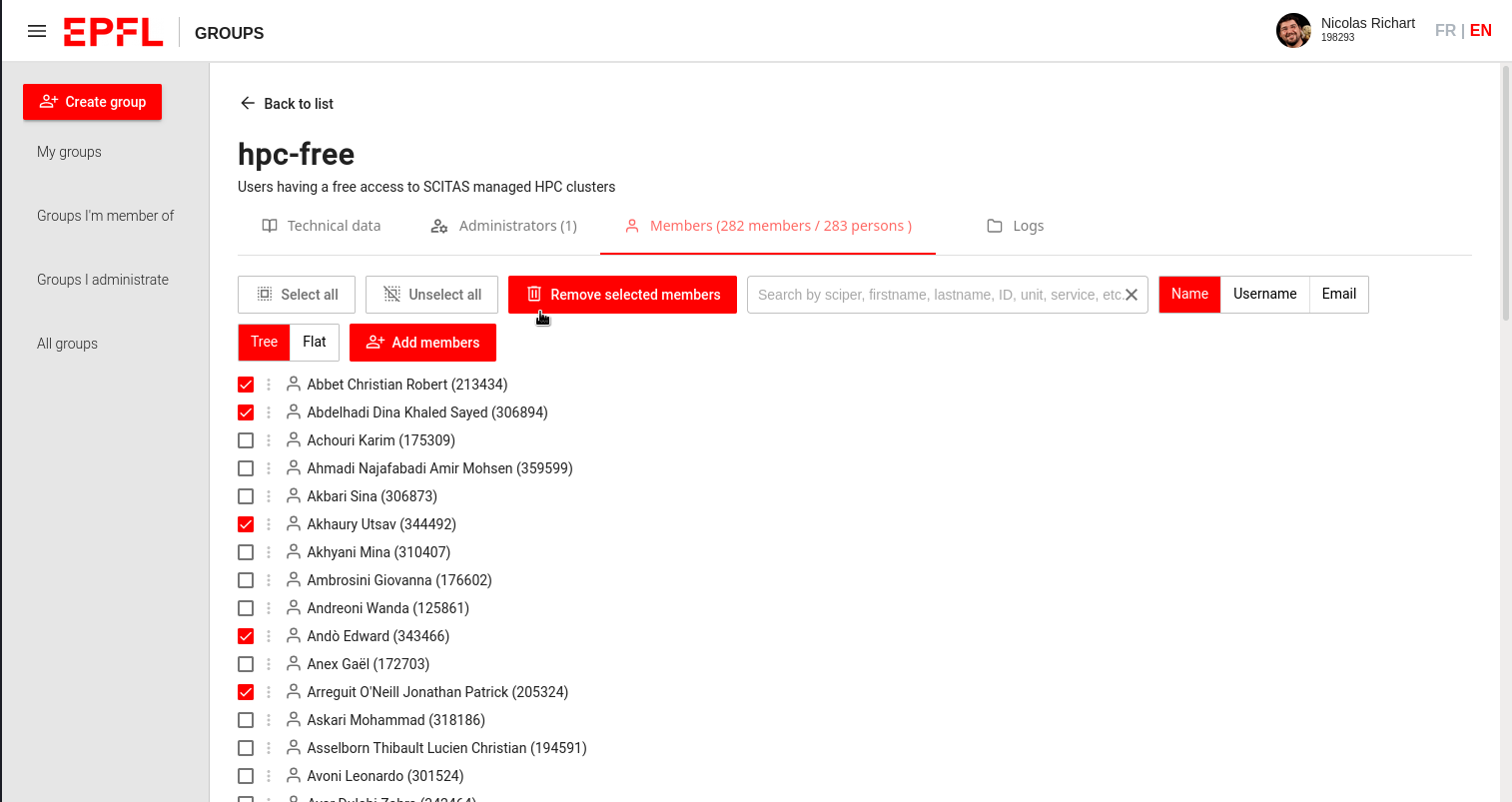Managing the SCITAS user account#
In this documentation, we will see how to manage your SCITAS group account and
more precisely how to add and remove users. Throughout this page, we will use a
dummy account called hpc-example. Of course, you will have to adapt the group
name with the one of your lab.
Administrator authorizations
Everything done in this documentation requires you to be an administrator of the group. To verify if it is indeed the case, go to the group page:
https://groups.epfl.ch/#/home/[group_name]
where [group_name] is the name of your group, and check that your name
appears in the "Administrateurs" section.
If you are not an administrator, but would like to be added or removed from an account, please contact directly one of the administrators of the group.
Add users to the SCITAS account#
To add one or many users, you need to go to your account main page:
https://groups.epfl.ch/#/home/[group_name]
where [groupe_name] is the name of your group, e.g. hpc-example. This is the
dashboard allowing to manage your account.
On the group page, select the section "Members":
On this new page, you will be able to add a single person, a service, a group, a organizational unit, or many persons at once, by clicking the "Add Members" button:
Usually, only the "Add > Person" and "Add > Multiple" will be used. In those two fields, you can input either the name, first name and last name, or SCIPER number of the person(s) you wish to add. Note that it must uniquely identify the user.
Once you entered the people information in the field it the "Enter" key, To make a check box with the name of the person appear. Check the box next to the name of the person you want to add (multiple name can appear if the info provided are not unique). A button "Add" should appear.
Remove users from the SCITAS account#
User removal
Before removing a user from your account, make sure all of his data are correctly
backed up. The user's /home directory will be removed if there are no other
accounts associated to him. Note however that the /home directory of every user
is backed up and a copy is kept during six month (see
File systems for more information).
To remove users select the users you want to remove and a "Remove selected members" will appear: